As the pioneer in developing mobile operating systems and the historic rival of Apple’s iOS, Google’s Android has won the hearts of so many users around the world. However, not only smartphones but other entertainment devices also run on Android-based operating systems, especially smart-TVs. In this article, we’ll figure out how to play games on Android TV.

Table of Contents
How To Play Games On Android TV?
Similar to the original Android OS that powers most smartphone models available on the market, Android TV enables users to gain access to a diverse pool of services offered by Google. Users can find almost anything they want right from the well-known Play Store, from streaming apps to much-favored video games.

It’s worth taking note that playing games on Android TV doesn’t mean you have to mirror the game from the mobile phone to the TV at all. In a word, Android TV is capable of running such a game and delivering completely immersive experiences like how you did it with a large-screen smartphone.
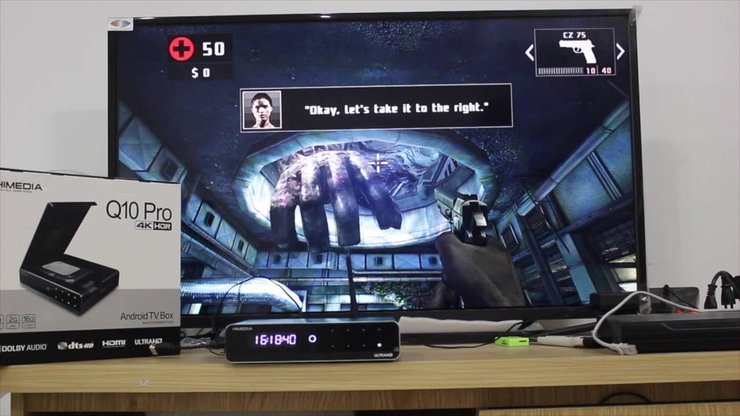
Thankfully, the process of setting up games on Android TV will definitely not twist your brain as you might have imagined. Make sure that you’ll get on well with the following steps and everything will be done in a matter of minutes.
Step 1: Turn the Android TV on and go to the Home screen.
Step 2: Select the Apps section located at the left-side corner of the screen. You may have to use the TV’s remote control or a directional pad on the paired controller.
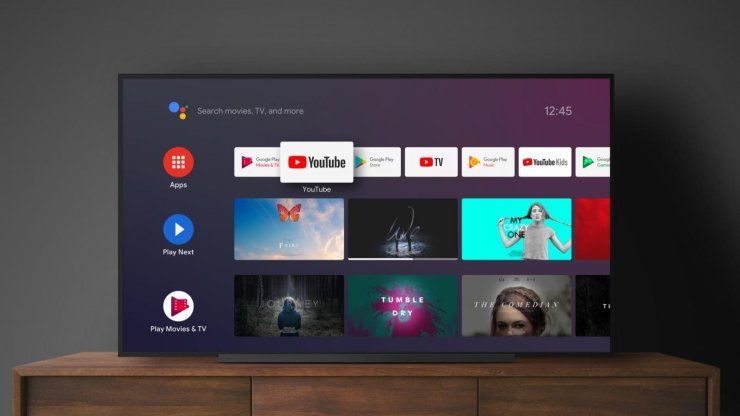
Step 3: To open the Google Play Store, you need to press the Get More Apps option on the top or click on the Play Store icon.
Step 4: Once you’ve entered the Play Store, head to the Games category, then find a game in the library.
Note: If the game is free, you can simply choose Install to download it. Otherwise, you will have to pay for it via a payment method associated with your Google account. You can add a payment account by going to your Google Play account in advance.
Tips To Play Games On Android TV
First of all, we strongly recommend you check the game descriptions thoroughly because a number of them ask you to have a gamepad before diving into the gameplay.

Several titles also come bundled with a demo version or free trial to give us a chance to test them out a little bit before really stepping into the paid version. Just tap on the Try Now button and you’re good to go.
You can find any apps in the Library later after the installation, not to mention the Google Play Games or the My Apps section inside the Google Play Store.
Top 5 Games To Play On Android TV
Asphalt 8: Airborne
It is incredibly fun to play and even comes with a local (and online) multiplayer mode, which makes it even better. You can connect a Bluetooth gamepad to your Android TV, and Asphalt automatically detects it and tells you the control scheme for your gamepad.

Crossy Road
Crossy Road is a fun game that will keep you hooked for hours at a time. The premise is simple – you just have to crossroads, while avoiding getting hit by traffic. What makes this game so addictive, is possibly the fact that you feel like it’s easy enough when it’s not, and that it requires you to maintain a fast pace, right from the start. Do note that the game is better played with the Android TV remote, rather than a gamepad.

Dead Trigger 2
Dead Trigger 2 is an FPS survival game, set in a world torn apart by a global zombie apocalypse. If you’re thinking this is yet another zombie apocalypse game, it kinda is. However, the “kind-of” open-world maps and the graphic quality of the game makes for a very interesting game design. You can walk around the map, completing objectives, and a lot more. The game requires a gamepad to play, and you will have to set it up before you can get to playing the game.
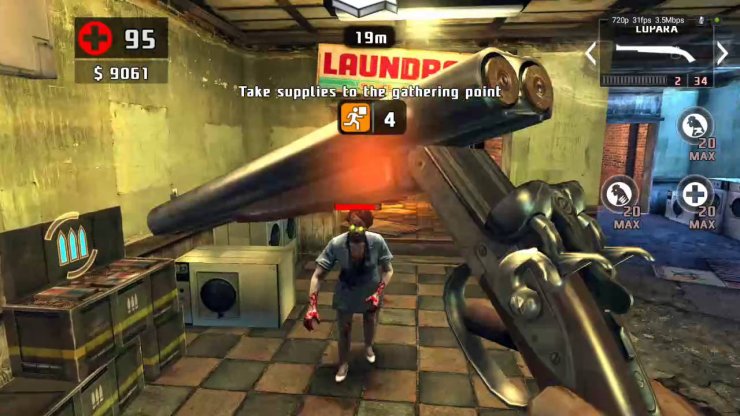
Into the Dead
The game is basically an endless runner, and it gets progressively more difficult to play, as the distance increases. You will need to be quick with your reflexes, and turn at the exact moments, to avoid colliding with a zombie, resulting in death.

Badland
In Badland, you can hit walls, and obstacles as much as you want, as long as you don’t get stuck in them, which results in death. The objective is to cross the level while dodging obstacles, and collecting power-ups. Levels get progressively harder, and the game doesn’t stop being interesting.
Honorable mentions:
- Zombie Age 2
- BombSquad
- Beach Buggy Racing
- Does Not Commute
- Mars: Mars
- Fast Like a Fox
- Sky Force Anniversary
Now you know how to play games on Android TV. If you have any further questions like how to play games on Android TV Box or something like that, feel free to leave a comment below and we'll work on it as soon as possible!










Comments