Have you just landed yourself some high-tech college and they require you a brand new Mac to begin your study? With its compact design, you can carry a mac pretty much everywhere to enjoy wifi connection at cafes or libraries.
Can you play CSGO on Mac? Yes, you can. However, when it comes to gaming with FPS titles, CS:GO on Mac sucks. Then, how can you enjoy your favorite CS:GO without having to buy another brand new laptop? Well, Gurugamer.com has a few tips just for you.

Download CSGO on Mac
Sometimes you may search on Google like “CS GO Mac” or “CSGO macbook” or “how to download CSGO on mac”. However, CS:GO is free and CS:GO is an FPS title on Steam. Steam is a public gaming platform on the Internet which is regulated by Valve. Currently, CS:GO is free to play and so is CSGO Mac, no cost involved. So how to play CSGO on Mac or can CSGO run on mac? Follow the steps below.
All you need is to register a free account on Steam. After registering for the platform, log in with your ID and password. You may need to download Steam Client to download CSGO for Mac. After you are set, start the Steam interface and you are good to go.
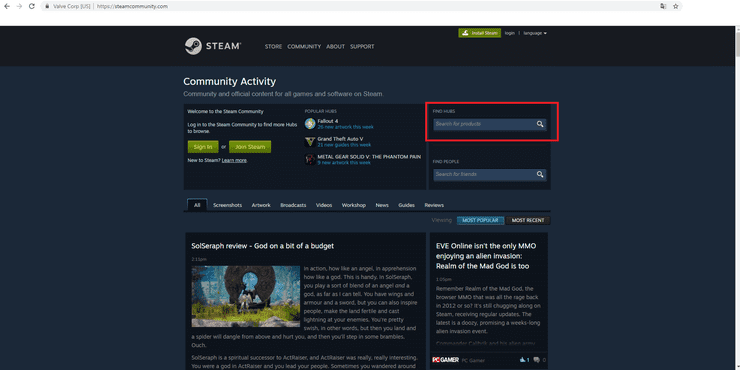
There you can see Counter-Strike: Global Offensive title sitting comfortably on top. In case CS:GO is not there, you can manually search for it in the search bar.
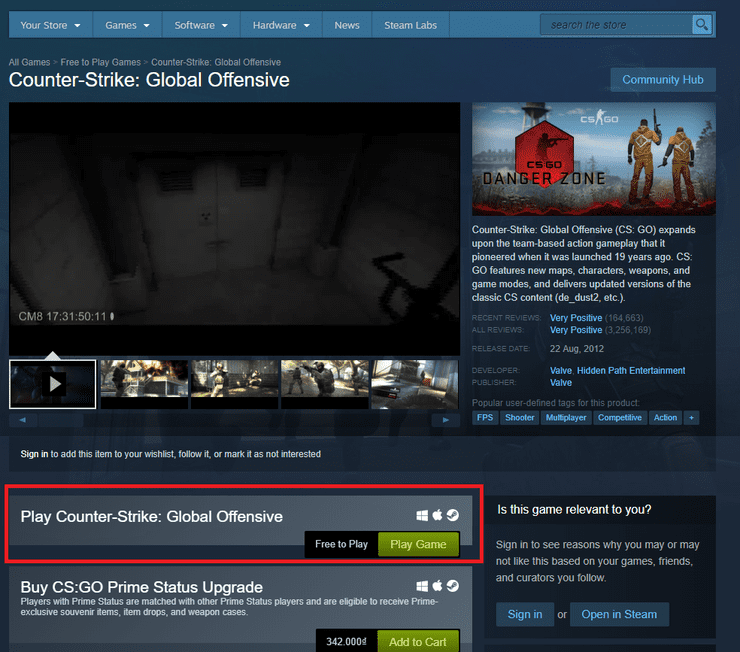
Click on “Play Game” near the “Free to Play”. The installation often takes hours to finish. The game is around 14 GB and has decent system requirements for Mac MINIMUM:
- OS: MacOS X 10.11 (El Capitan) or later
- Processor: Intel Core Duo Processor (2GHz or better)
- Memory: 2 GB RAM
- Graphics: ATI Radeon HD 2400 or better / NVidia 8600M or better
- Storage: 15 GB available space
>>> Read more: PUBG Vs CS GO, Which One Is Better For You?
Tips for CSGO on Macbook air
CSGO on Macbook Pro is the best option if you have one. Since Macbook Pro has quite good specs, CS GO on Macbook pro is actually fine.
But if you own a Macbook air, you are going need these tips so your laptop won't explode because of heat.
Heat regulation
The biggest problem with Macbook air is heat regulation. Gaming often requires you to spend hours glued to the screen. Macbook air often has a problem with regulating temperature when used for a long time period. CS:GO is no exception. The game even requires a large amount of RAM so overheating is unavoidable.

What you can do to improve the situation is get good ventilation. You need to set up your Macbook air on a surface that allows adequate air to circulate around and under the device. That means that having the MacBook on a pillow, blanket or your lap — a softer surface — may block airflow and cause your device to run hot.
Clean up unnecessary tasks
You Macbook is perhaps well capable of running multiple tasks at a time. However, When you need to concentrate your Mac’s resources on a game like CS:GO, turn off other running tasks. A laptop’s resource is finite. CSGO for Mac is notorious for taking a large part of RAM. You may not want to get the game crash amidst of the match due to overload.
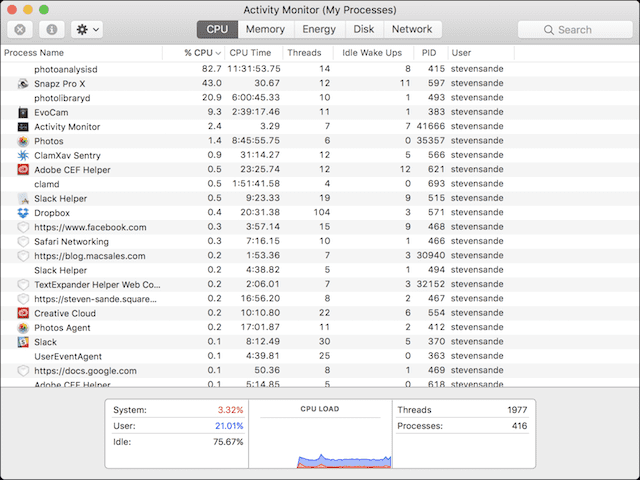
So, the necessary thing to do before going to a match is cleaning up your running tasks. You may want to turn off you photoannalysisd or Snapz Pro X which takes up a large part of CPU. In short, turn off every other program except the system run ones when you enjoy CSGO Mac. That way, your Mac will run more smoothly and won’t have to force close CS:GO due to heavy load.
CS GO Mac: Best graphics settings
CSGO is a high graphics game with good to superb rendering.
However, when you are playing CSGO on Mac, it is best to cut down on this feature in exchange for stability. With these settings, you FPS will get better
- Brightness - Choose what you’re most comfortable with.
- Color Mode - Computer Monitor.
- Aspect Ratio - Personally we prefer 16:9, but choose what works for you.
- Resolution - Again, choose what works for you.
- Display Mode - Go Fullscreen.
- Laptop Power Savings - Disabled
- Global Shadow Quality - Very Low
- Model/Texture Detail - Low
- Effect Detail - Low
- Shader Detail - Low
- Multicore Rendering - Enabled
- Multisampling Anti-Aliasing Mode - None
- Texture Filtering Mode - Bilinear
- FXAA Anti-Aliasing - Disabled
- Wait for Vertical Sync - Disabled
- Motion Blur - Disabled
With this, you are ready to go. Grab your CSGO on Mac and start having fun.










Comments