The much-awaited mobile version of Fortnite (aka Fortnite Mobile) was removed from the Google Play in mid-2020. That being said, the game can still be downloaded on Android devices without relying on Play Store or App Store at all, even that things will be much easier if you own a Samsung. In this article, we'll figure out how to install Fortnite in Android devices inclusive of Samsung smartphones.

Table of Contents
Is it possible to install Fortnite in Android devices?
One of the reasons for being an Android fan is that the Google-backed OS allows you to install APK files of an app that you cannot find in the Play Store. Developers upload their apps on it and players are able to test them out without having to use official services. APKs also has a number of apps available for download that cannot be seen in any other stores. However, this service has a price, and it’s the risk of compromised security, so consider it carefully.
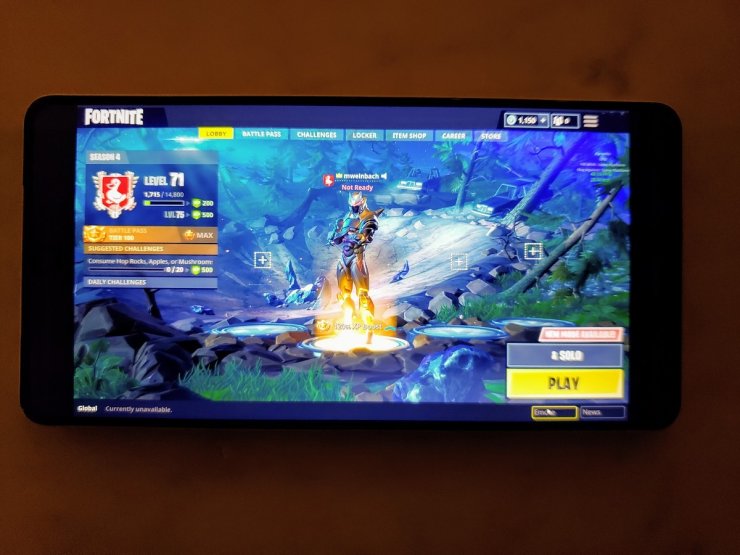
There are plenty of reasons that Epic chooses this way to keep Fortnite going, and the process may confuse you a little at first, but in the end, it’s really not that hard. By the way, it will be slightly different depending on which kind of mobile devices that you own.
How to install Fortnite in Android devices?
Thanks to Epic Games' official webpage, we can proceed with how to install Fortnite in Android in a very "authentic" manner. But first, you’ll need to download the Fortnite Launcher. Here’s how:
To have the launcher downloaded, go straight to this link: www.fortnite.com/android, then hit the Epic button to download the Epic Games App, which is quite light so it won’t take you a lot of time. Once it’s finished downloading, swipe down on your screen to reveal the notification panel then tap on the notification to open the app.
According to recent updates, the current website may have a new appearance, but that doesn’t affect the process.
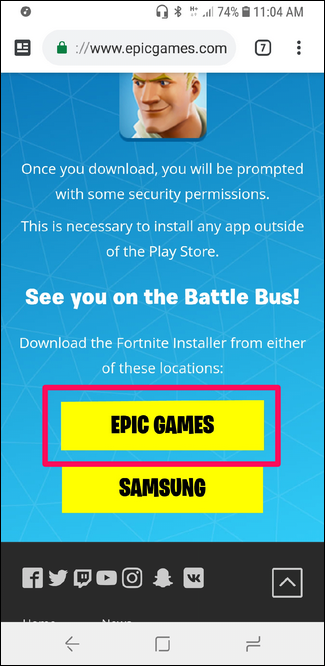
From this step, things are about to get a bit more complicated, but how much it will get depends on your Android phone’s current version. It’s highly possible that the app will be blocked by default when you try to launch it, so it will need to be allowed to be downloaded.
If you encounter a warning dialog, tap the Settings button to be directed to the menu from which you allow downloading apps from unknown sources. For Android 8.0 (Oreo) and above, it should be done on a per-app basis, so just slide to turn on the function of allowing downloading from the browser that you’re using.
Meanwhile, on Android 7.0 (Nougat) and below, there are briefly any differences in the process. Once you tap the Settings button, you will be brought to the Security menu, then you will have to slide the Unknown Sources to turn it on. When a warning dialog pops up, tap the OK button to make it disappear.
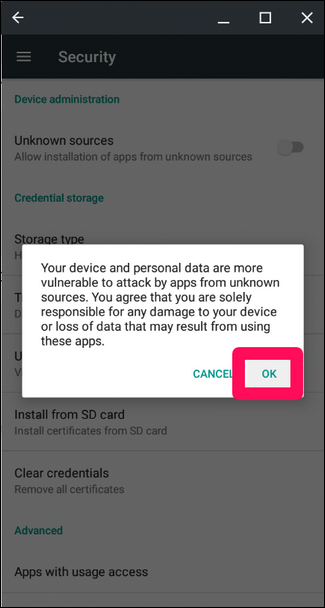
Once you’re done, tap “Back” to get back to the Fortnite Launcher installer, then tap “Install”. The download won’t be long and just about a few seconds. When it’s finished, tap the Install button to download the 90MB game file.
Finally, when you have the game on your device, launch it, then let it download the rest of the in-game data. Be patient for a while, then the game will be completely ready.
How to install Fortnite for Android on Samsung devices
Due to the historical cooperation between Samsung and Fortnite in the past, the game can now be installed via the Galaxy App Store without any additional process. First, you go to "www.fortnite.com/android" on your Samsung smartphone or open the Galaxy App Store and head to the Epic Games app page.
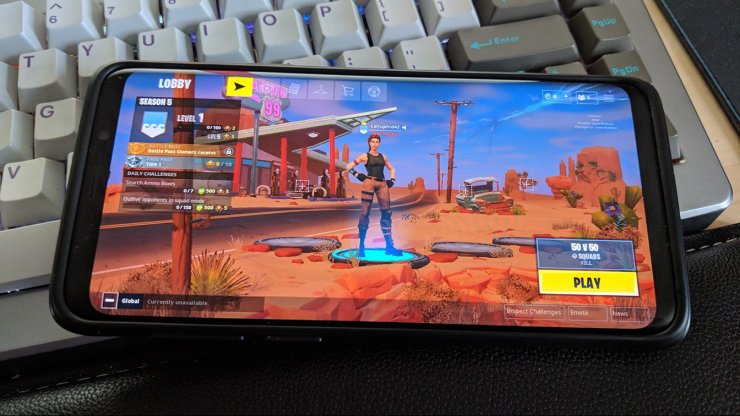
Next, tap “Samsung” to be taken to the Fortnite page in the Galaxy App Store, then tap “Install” to start downloading the installer.
When the installer is done being installed, it will launch by itself. You then tap “Install” in the app to download the full game. The process requires storage permissions, so give them to it when asked. Once the full Fortnite game is ready, tap “Launch” to start playing.










Comments